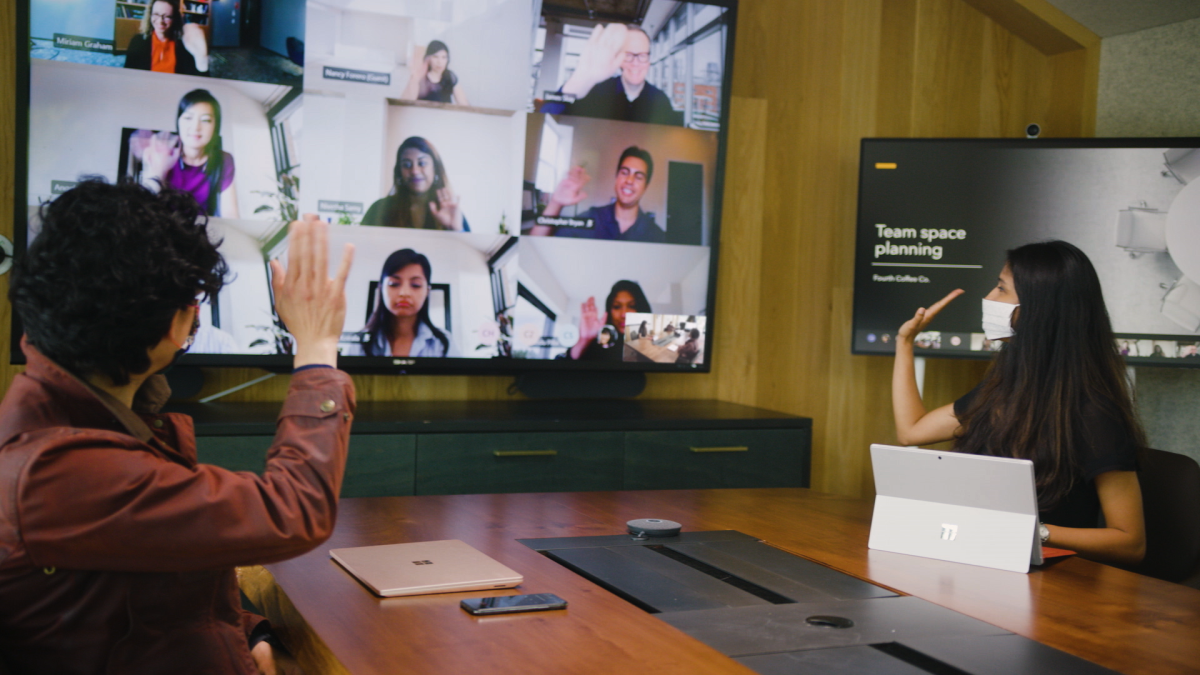Office 365 has revolutionized the way businesses operate by offering a comprehensive suite of tools that enhance productivity and streamline collaboration. One of its standout features is Office 365 Group Management, a system designed to facilitate teamwork and manage group activities efficiently. Office 365 Groups provide a centralized platform where team members can share files, collaborate on projects, and stay updated with important communications. This blog will delve into the essentials of Office 365 Group Management, illustrating its benefits, features, and best practices to help you harness its full potential for seamless collaboration within your organization.
What is Office 365 Group Management?
Office 365 Group Management is a feature within Microsoft’s Office 365 suite that allows organizations to create, manage, and maintain groups of users efficiently. These groups serve as collaborative spaces where members can access shared resources such as documents, calendars, and emails. The key features of Office 365 Groups include a shared inbox, a shared calendar, file storage on OneDrive, and a team collaboration space through Microsoft Teams. This system ensures that all members of a group have access to the latest information and tools they need, fostering better communication and productivity.
Benefits of Effective Group Management
Enhanced Collaboration and Communication
Effective Office 365 Group Management significantly enhances collaboration and communication within teams. By providing a centralized platform for sharing files and updates, it ensures that all group members are on the same page. The shared mailbox and calendar feature streamline communication and scheduling, reducing the need for endless email chains and fragmented conversations. This seamless flow of information helps teams work together more efficiently, making it easier to coordinate tasks and meet deadlines.
Improved Organization and Project Tracking
Another key benefit of effective group management is improved organization and project tracking. Office 365 Groups offer integrated tools for task management and file organization, which helps teams keep track of project progress and deadlines. With features like shared document libraries and project-specific folders, teams can organize their work more systematically, ensuring that important documents are easily accessible and up-to-date. This level of organization reduces the risk of misplaced files and overlooked tasks, leading to more successful project outcomes.
Simplified Administration and User Management
Office 365 Group Management simplifies administration and user management by providing straightforward tools for adding and removing members, setting permissions, and managing group settings. Administrators can easily control who has access to which resources and ensure that only authorized users can view or edit sensitive information. This ease of management reduces the administrative burden on IT staff and helps maintain a secure and organized group environment.
Getting Started with Office 365 Group Management
Setting Up Office 365 Groups
To get started with Office 365 Group Management, you’ll first need to set up Office 365 Groups within your organization’s Office 365 environment. This process involves creating a new group and configuring its settings according to your team’s needs. You can create a group through the Office 365 admin center or directly from applications like Outlook or Microsoft Teams. Once the group is created, you can add members, assign roles, and customize settings to tailor the group to your specific requirements.
Basic Configuration and Customization Options
After setting up the group, it’s important to configure and customize its settings to optimize its functionality. Basic configuration options include setting up shared email addresses, calendars, and document libraries. Customization options allow you to adjust the group’s privacy settings, manage notifications, and integrate with other Office 365 tools like Microsoft Teams or SharePoint. By tailoring these settings, you ensure that the group environment aligns with your team’s workflow and preferences.
Managing Group Membership and Permissions
Adding and Removing Members
Managing group membership is a crucial aspect of Office 365 group management platform. Administrators can add new members to the group by sending invitations or adding users directly through the admin center. It’s also important to periodically review and update the list of group members to ensure that only relevant users have access. Removing members who no longer need access helps maintain the security and integrity of the group’s information.
Assigning and Managing Permissions
In addition to managing membership, administrators must also handle permissions to control what members can do within the group. Permissions can be set at various levels, including read, write, and administrative rights. By carefully managing these permissions, you ensure that members have the appropriate level of access to resources while protecting sensitive information from unauthorized access.
Best Practices for Maintaining Security and Privacy
Maintaining security and privacy within Office 365 Groups involves following best practices for managing permissions and monitoring group activity. Regularly reviewing access permissions and removing inactive users helps prevent unauthorized access. Implementing strong password policies and enabling multi-factor authentication further enhances security. Additionally, educating group members about best practices for data security can help prevent accidental breaches and ensure that sensitive information remains protected.
Tools and Features for Efficient Group Management
Overview of Built-In Tools
Office 365 Groups come with a variety of built-in tools designed to support efficient group management. These include a shared mailbox for group communication, a shared calendar for scheduling, and document libraries for file storage. Integration with Microsoft Teams provides a platform for real-time collaboration, including chat and video meetings. These tools work together to create a cohesive environment where teams can collaborate effectively and stay organized.
Third-Party Tools and Integrations
In addition to built-in tools, there are several third-party tools and integrations available to enhance Office 365 Group Management. These tools can offer advanced features such as detailed analytics, automated workflows, and enhanced security measures. By integrating these third-party solutions, organizations can further customize their group management processes to meet specific needs and improve overall efficiency.
Troubleshooting Common Issues
Common Challenges in Office 365 Group Management
Despite its many benefits, Office 365 Group Management can present challenges. Common issues include difficulty managing large numbers of users, dealing with permission conflicts, and troubleshooting synchronization problems. Additionally, users may encounter difficulties with integrating third-party tools or customizing settings to fit their needs.
Solutions and Tips for Resolving These Issues
To address these challenges, it’s important to have a troubleshooting strategy in place. For managing large groups, consider using group management tools and features that simplify user administration. Permission conflicts can often be resolved by carefully reviewing and adjusting permissions settings. Synchronization issues may be addressed by checking system settings and ensuring that all tools and integrations are up-to-date. For more complex problems, consulting Microsoft’s support resources or seeking advice from IT professionals can provide valuable solutions.
Best Practices for Maintaining an Organized Group Environment
Tips for Keeping Groups Organized and Efficient
To maintain an organized and efficient group environment, it’s essential to implement best practices for group management. This includes regularly reviewing and updating group settings, organizing files and documents logically, and setting clear guidelines for group communication. Encouraging team members to follow these guidelines helps ensure that the group remains productive and that information is easy to find.
Regular Maintenance and Review Strategies
Regular maintenance and review are key to keeping an Office 365 Group running smoothly. Schedule periodic reviews of group membership and permissions to ensure that they remain current and relevant. Additionally, review group settings and configurations to identify any areas that may need adjustment. Regularly updating and backing up group data helps prevent data loss and ensures that your group remains operational and efficient.
Conclusion
In conclusion, mastering Office 365 Group Management is essential for enhancing collaboration and productivity within your organization. By understanding its features, benefits, and best practices, you can create a streamlined and efficient group environment that supports your team’s needs. Effective group management not only improves communication and organization but also simplifies administrative tasks and enhances security. Embrace these strategies to ensure that your Office 365 Groups operate smoothly and contribute to your organization’s success.